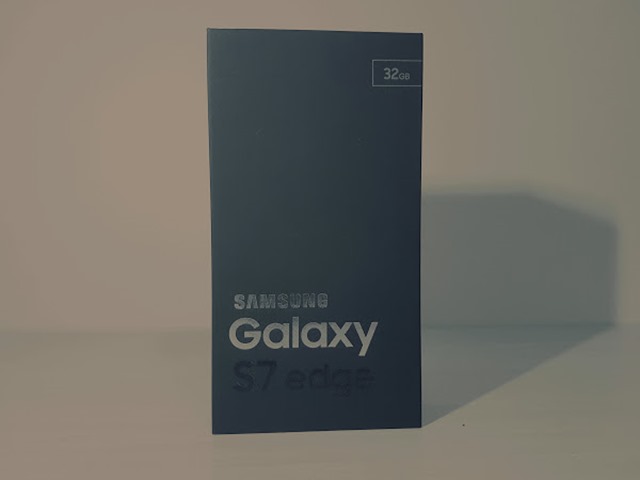Edited 22 August 2016: OnePlus has announced its closure of their Beijing and Shanghai stores effective 22 August 2016. Link - GizmoChina
[USER EXPERIENCE] In my last post, I shared my thought process of getting a China version of OnePlus 3 (OP3). In this one, I will share my experience of flashing Oxygen OS onto the China version of OnePlus 3 which originally comes with Hydrogen OS which is built for Chinese users without Google apps.
Flashing a ROM is basically like changing its "Operating System" of the phone. While Android is an Operating System, there are different flavours of Androids, with Oxygen OS and Hydrogen OS being two examples.
The process of flashing a ROM is perfectly legit even in the eyes of OnePlus 3. OnePlus in China offers warranty coverage flashing ROM.
While flashing of ROM in this situation is quite safe, as I have done it myself via some help from googling. But as it always is, do it at your own risk!
Step 1: Download ROM
As of 8 July 2016, OnePlus has officially put up Oxygen OS 3.1.2 for OP3 up on their web for download. No worries about 3.1.2 not being the latest version as you will get the updates after flashing 3.1.2.
You can also download later version such as 3.1.3 available on third-party websites. Here I would stick with the ROM i could download directly from OnePlus. Download the ROM on your desktop/laptop so you do step 2 easily.
Step 2: Copy the ROM onto OP3
Copy the downloaded ROM onto OP3 via USB connection to your desktop/laptop. Remember to choose MTP mode when prompted on your OP3. You can place the ROM on the first level on MTP mode.
Step 3: Local Installation
Go to "Settings"-"About Your Phone"-System Update"-"Local Install". You will asked to select the file for installation. Choose the file you downloaded.
Step 4: Recovery mode
After the installation, you will be brought back to the Google setup page. At this point, boot OP3 into recovery mode by holding volume down and power button together.
Step 5: Clear Cache
In the recovery mode, use your volume button to toggle around and look to options to clear cache including dalvik cache and user settings and data.
Step 6: Reboot!
And you are done! Still in the recovery mode, reboot the phone and you have completed the flashing process. After reboot, you will be brought back to the Google setup page and may continue according to instructions from there which is pretty what you get from a OP3 Europe/Asia or North America version.