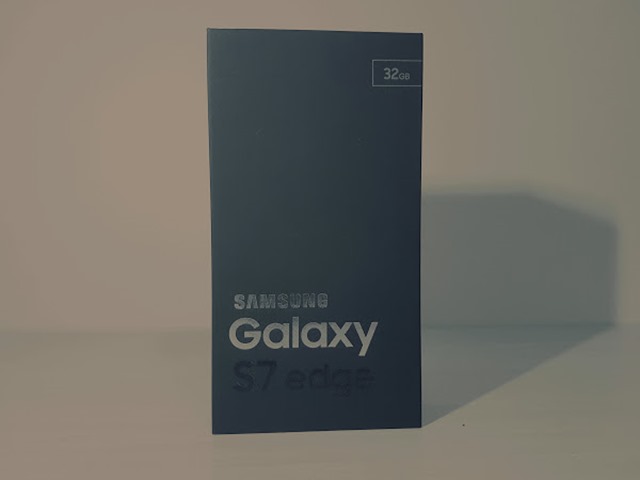[TIP] It has been a while since I upgraded to Windows 10 but it didn’t feel like I have explored it much as much I would like to. With some time on hand over the weekend, It’s time to get to know my new friend better with the he!p of Google (no irony intended!) Starting with the boring Start menu!
Hate it or love it, the Start menu revolves around tiles. While tiles aren’t useful in a non-touch screen device, a Start menu filled with lots of live tiles can look busy and interesting.
Resizing the start menu: You can manually resize the Start menu like any other windows. Grab any edges of the start menu and drag it to a new size.
Personalization: Go ‘Start’ – ‘Settings’ – ‘Personalization’ and you can change how your Start menu looks further whether is it having your Start menu to fill the screen (so you can’t resize it) or changing the colours of the tiles (which will also change the colours of the bars beneath the running applications in your taskbar).
Name tile groups: By default the Start menu arranges the tiles in 2 groups, ‘Life at a glance’ and ‘Play and explore’. You can change them or add new groups name by hovering over the names or space above the tiles to put in your custom names.